Adding Stickers to Seesaw is simple.
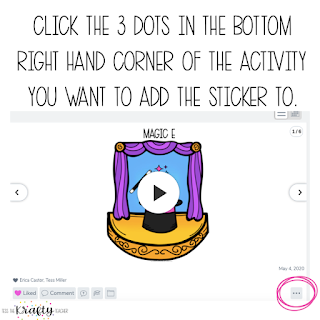
Next, from the left-hand side choose the camera icon.
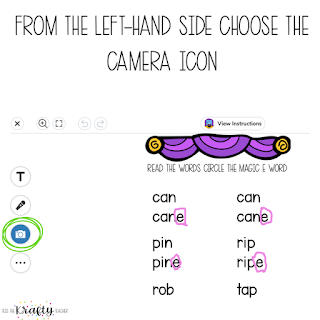
Then, choose upload to go to your computer and find digital stickers.
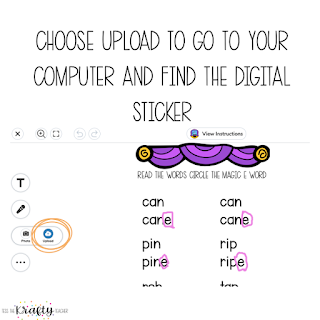
Next, select the file or search for stickers then double click the one you want and add it to the activity.
Finally, resize the sticker for Seesaw and position where you want then click the green check in the top right corner.
YAY! You have added a sticker!
Here are some links to some of my favorite FREE digital stickers for Seesaw.
Creating 4 the Classroom she also had paid stickers including Happy Birthday her stickers are the ones I used in my tutorial. I absolutely love her work. She also has some stickers in Spanish and French!
and Educlips
PIN FOR LATER
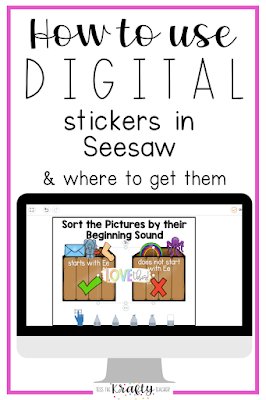
Want more Seesaw? How about 7 Activities to use in Kindergarten on Seesaw.
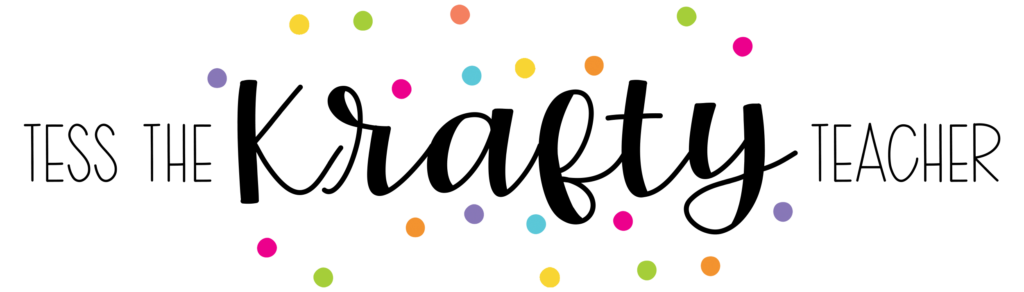
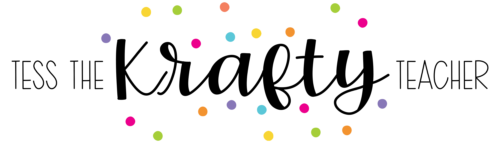
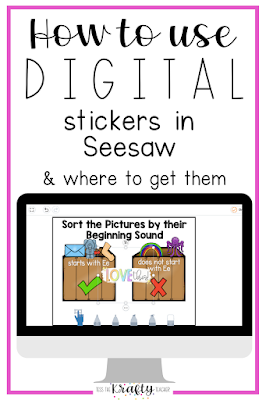

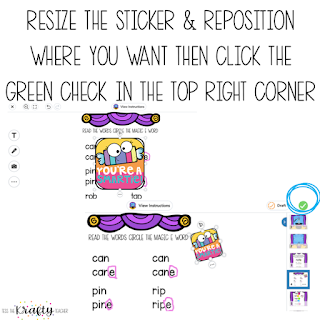
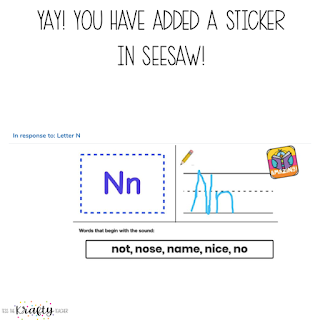

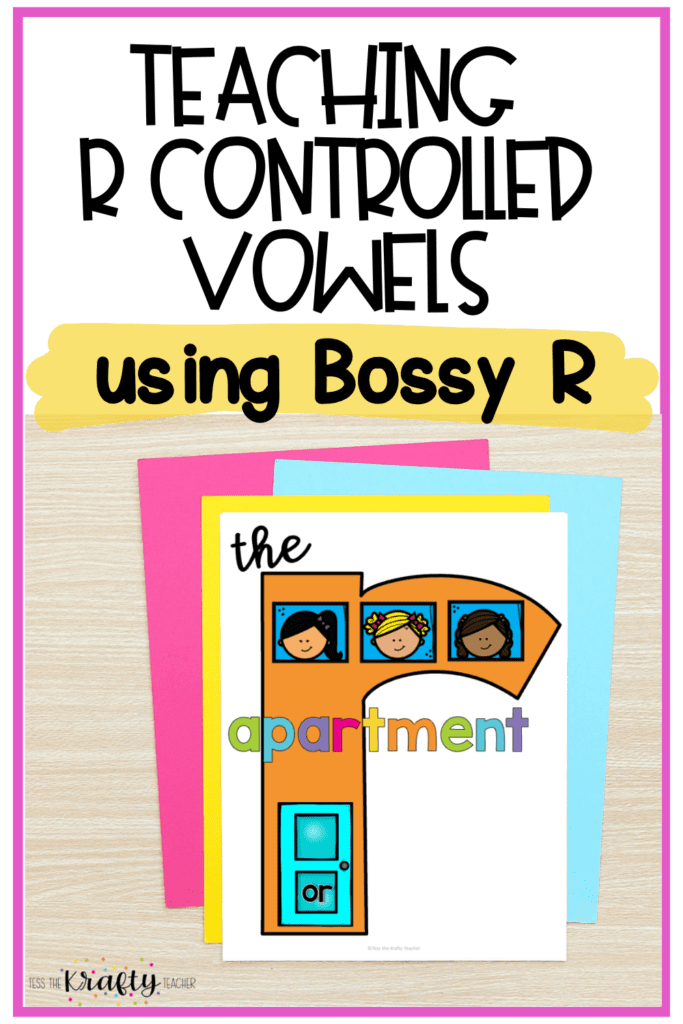
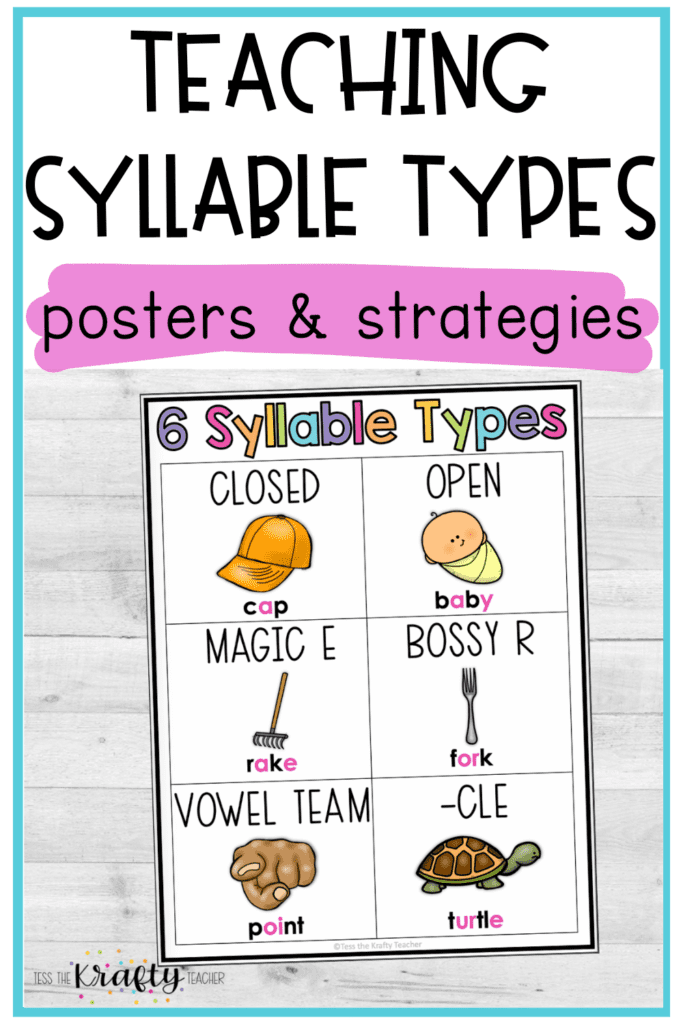
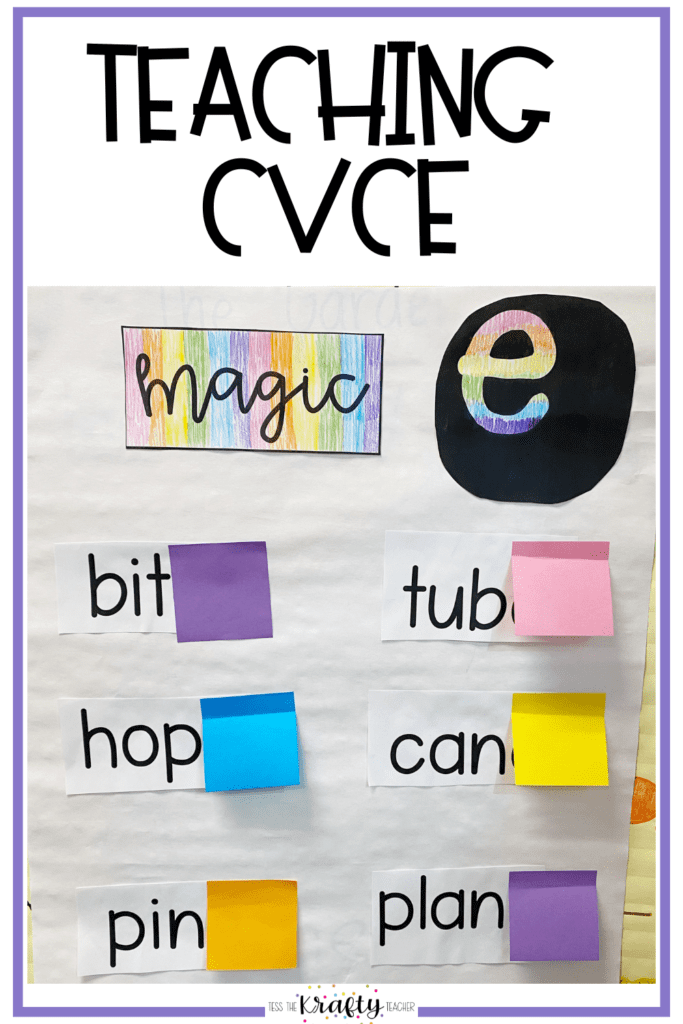

One Response